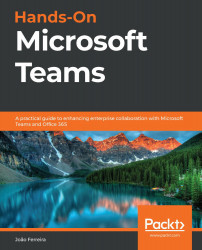How to manage contacts
You will not chat with all members of your organization in the same way and you will likely have a set of contacts that you will use more frequently and want to access quickly.
To create your own list of personal contacts, do the following:
- Open the Chat app.
- In the Recent tab in the left pane, hover over the contact you want to add to your personal list.
- Click on the three dots (…) to open the context menu of the contact.
- Click on Add to favorite contacts.
Your favorite contacts will be listed in the Contacts tab in the left pane, organized in alphabetical order:
Figure 3.5: Chat options
The context menu for each contact gives you access to more features and actions that you can use to carry out your work more effectively:
- Mark as unread: If you accidentally click on a chat when there are new messages available to read but you simply don't have time to read them, this option allows...