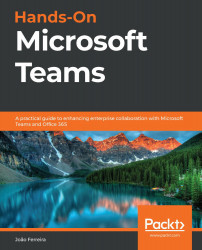How to use the chat application
The chat app on Microsoft Teams comes equipped with functionalities that go beyond writing text. To send a message inside the chat app, do the following:
- Click on the text box in the chat thread.
- Type your message.
- To send it, press Enter or click on the send button.
At this stage, everything looks like a regular chat app, such as the ones we have on our phones. However, things start to get interesting when you use the extra functionalities provided by Microsoft Teams. In the following image, you can see the text box with a set of icons underneath. Each icon allows you to enrich your messages:
Figure 3.6: Text box
Bonus tip:
If you post a message and, right after pressing Enter, notice that something is wrong and needs to be fixed, press the up arrow on your keyboard. When you do this, the edit text box opens inside the thread and you can fix your mistake using all of the options provided by the chat...