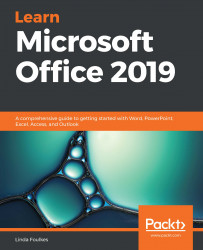Opening, saving, closing, and creating new documents from templates are very similar procedures in each of the Microsoft Office 2019 applications. The Backstage view can be accessed via the File tab in each of the applications and requires the same steps to complete these tasks. The Backstage view is where files are managed in terms of creating, saving, printing, sharing, inspecting, and setting the interface options and properties.
In the following table, you will find the introductory steps to work with documents in Office 2019 applications:

A blank document in Word 2019 is a template with predefined fonts and attributes, as well as margins and page orientation settings. There are two blank document templates available—the single-spaced blank and the blank document options. The only difference between the blank document template and the single-spaced blank template in Word 2019 is the line spacing and paragraph spacing settings. Both documents are empty and have no text or objects added to them.
The following diagram displays the difference in file extensions when saving a document as a template compared to saving it as a document:

They have been created to suit the needs of the user and are often a quick way to get things done. The file extension for a template differs from that of a normal document. For instance, the file extension for a Word document is .docx, whereas the file extension for a Word template is .dotx.
When using Office 2019, you can search and download templates from the internet from within the application. Categories are available just below the search bar and guide the user when searching online. To search for templates online, you must have a working internet connection.