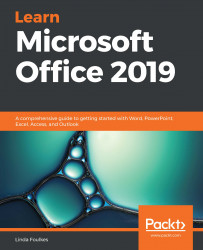In this topic, we will learn how to convert a table to text, define the header row of a table (very important for additional applications and use of data tables), sum the cell values in a table, and sort the contents of a table.
Customizing advanced tables
Converting a table to text
Now that you have learned about tables, you may want to convert tabular text to a table without retyping the information. Word can convert existing text to tables—and vice versa. Follow these steps:
- Select the table to convert to text.
- From the Table Tools contextual menu, select Layout.
- Under the Data group, locate Convert to Text, as illustrated in the following screenshot:
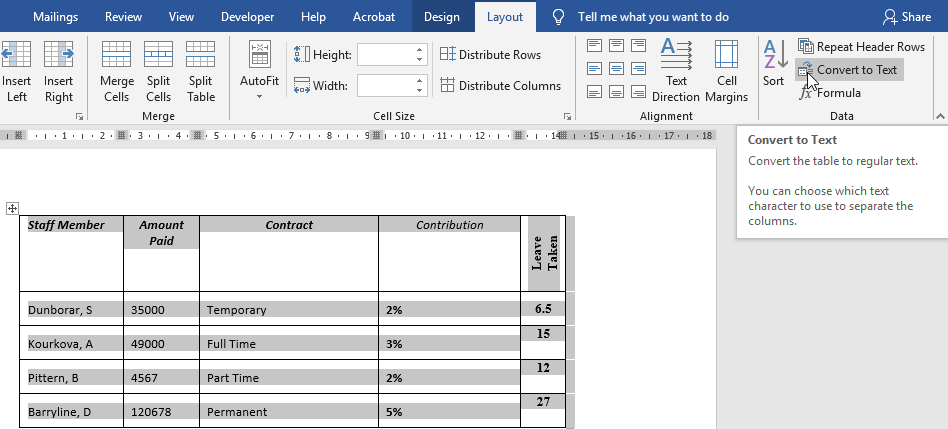
- Select Tabs from the dialog box provided and click the OK...