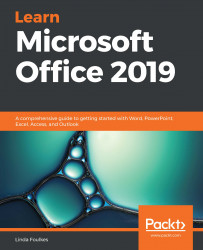This section will focus on protecting documents in Microsoft Word and Excel 2019. You will learn more about the restricting of document parts from editing using the Review tab options.
Restricting access to documents and workbooks
Restricting access to document contents
We can restrict documents using a number of methods in Microsoft Word 2019. If you forget a password for a protected document you will not be able to recover it, so be very careful with this, and only restrict documents when absolutely necessary.
The entire document can be restricted, or we can select parts of the document that can be viewed but not edited. These options are explained in the following subsections. Restrictions can be set via the Info option...