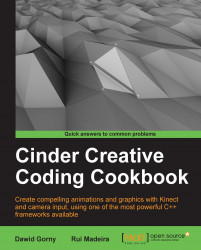We will try to use built-in Cinder methods to visualize some basic information about the scene we are working on. It should make working with 3D space more comfortable.
We will draw some objects that will help to visualize and find the orientation of a 3D scene.
We will add another camera besides
MayaCamUI. Let's start by adding member declarations to the main class:CameraPersp mSceneCam; int mCurrentCamera;
Then we will set the initial values inside the
setupmethod:mCurrentCamera = 0; mSceneCam.setEyePoint(Vec3f(0.f, 5.f, 10.f)); mSceneCam.setViewDirection(Vec3f(0.f, 0.f, -1.f) ); mSceneCam.setPerspective(45.0f, getWindowAspectRatio(), 0.1, 20);We have to update the aspect ratio of
mSceneCamerainside theresizemethod:mSceneCam.setAspectRatio(getWindowAspectRatio());
Now we will implement the
keyDownmethod that will switch between two...