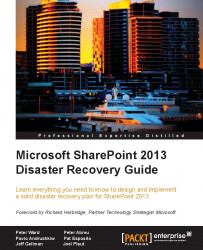Backing up SQL Server system databases (everything) will restore and recover the SQL Server system in the event of a system failure, such as the loss of a hard disk. The system databases backup include msdb, master, and model. If replication is being used, the distribution database is required.
Note
The backup frequency and retention are usually based on the company's policy. As a general rule of thumb, take a daily full backup, followed by before and after backups when adding a new database or making structural changes to the SQL Server instance.
Connect to your instance in the SQL Server database engine; on the left hand side, click on the server name to expand the tree.
Click on the + to collapse the databases, then depending on the database, either select a user database or expand System Databases and select a system database.
Right-click on the database, point to Tasks, and then click on Back Up. The Backup...