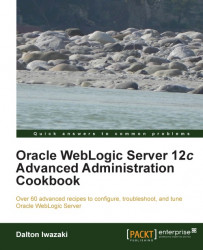You should already be familiar with basic WebLogic installation, so this recipe covers the steps to a quick installation of WebLogic Server 12c in production environments.
This recipe will focus on a new install rather than upgrades or migrations.
It is important to navigate through Oracle's website and check if the chosen hardware and operational system architectures are supported in Certification Matrix before installing WebLogic Server. You should look for system requirements and supported platforms for WebLogic Server 12c. This is crucial for a production environment since Oracle Support verifies if you are running a supported configuration when an issue appears.
The book assumes the following hardware and software architectures for WebLogic Server 12c installations:
Operational systems based on Linux x86-64 (64-bit) are the most commonly used in production environments, and these instructions should cover other Unix architectures as well.
Note
The use of WebLogic Server in Microsoft Windows for production environments will not be considered in this book.
Oracle JRockit 6 for Linux x86-64 is the
Java Virtual Machine (JVM) that has been used through the rest of this book. Download it at http://www.oracle.com/technetwork/middleware/jrockit/downloads. The filename is jrockit-jdk1.6.0_XXX-linux-x64.bin, where XXX stands for the JRockit release and JDK version.
The package WebLogic Server 12
c
(12.1.1) generic installer (997 MB) for use with 64-bit JVMs should also be downloaded at http://www.oracle.com/technetwork/middleware/weblogic/downloads. The filename is wls1211_generic.jar.
Carry out the following steps to install WebLogic Server 12c:
Create a dedicated user to host and run WebLogic Server 12c in Linux. Log in as the
rootuser and create the user and the group namedwls, and define a new password for it:[root@prod01]# groupadd wls [root@prod01]# useradd -g wls wls [root@prod01]# passwd wls Changing password for user wls. New UNIX password: <new password> Retype new UNIX password: <new password>
Log in as the
wlsuser and set the correct file permissions:[wls@prod01]$ umask 027Run the JRockit installer in console mode and install JRockit:
[wls@prod01]$ ./jrockit-jdk1.6_xxx-linux-x64.bin -mode=consoleFollow the onscreen instructions and type
/oracle/jvmin theProduct Installationdirectory. You can just press Enter for all the other options. JRockit will be installed without the demos and with no source code.Run WebLogic Server 12c Generic Installer in console mode:
[wls@prod01]$ /oracle/jvm/bin/java –jar wls1211_generic.jar –mode=consoleFollow the onscreen instructions and type
/oracle/Middlewarefor the "Middleware Home" = [Enter new value or use default] screen. Press Enter to move forward.Skip the Register for Security Updates screen by typing 3 to navigate to 3|Receive Security Update:[Yes], then type
Noand thenYes. Press Enter to move forward.Type 1 to select the 1|Typical option on the Install Type screen.
The freshly installed
/oracle/jvmJDK should be selected. If not, add it by typing 1 for 1|Add Local Jdk.Press Enter to confirm all the other screens.
These install instructions will provide a clean and fresh WebLogic Server 12c installation in the prod01 hostname.
It also covers some basic user administration in Linux that can be skipped if you already have an operational system user.
Tip
Don't forget to set the correct file permissions with umask before installing WebLogic Server 12c.
Both JRockit and WebLogic Server were installed in the console mode option without any graphical interface. Production environments are more restricted, and console mode requires only a terminal; it is faster and does not need an X11 Server.
Generic installer is used to install WebLogic since it is the one that contains the native library for x86-64. The native library is important because it enables the use of a native socket reader that is much faster than the pure Java socket reader. This library enables what is called the performance pack on WebLogic and is mandatory in a production environment.
The installation process is very straightforward and only copies the files to their directories. The next step is to create a new WebLogic domain.