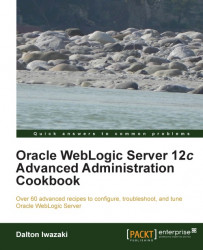The Administration Console is the central application for administering your WebLogic domain. The WebLogic domain PROD_DOMAIN was configured to start in production mode; this means you'll have to obtain the domain configuration lock before saving and activating changes. This protection is to prevent changes from other users during your edit session.
Carry out the following steps to save and activate changes:
Access the Administration Console with your web browser at
http://prod01.domain.local:7001/console.Obtain the configuration lock by clicking on Lock & Edit:

Make the necessary changes and click on the Save button to save it.
If there are any configuration changes pending, the Lock & Edit button should be labeled now as Activate Changes:

Click on the Activate Changes button to confirm the changes.
All saved changes made before activating the session are saved in the $DOMAIN_HOME/pending directory. It contains the new version of the configuration files (config.xml). As soon as the
Activate Changes option is clicked on, the Administration Server issues a command to all the WebLogic Managed Server instances to update the configuration. If any of the Managed Servers do not accept the new configuration, the changes are rolled back and the Administration Console will show a message. If the new configuration is accepted by the Managed Servers, the changes will be activated and the configuration files will be updated by all the servers and one very machine belonging to the domain.
The system administrator can also make configuration changes through WLST.
Under the hood, WebLogic Server uses a JMX framework that exposes WebLogic MBeans to manage its configuration. The Administration Console issues JMX commands as you make changes to Configuration Manager MBean. MBeans can be accessed through WLST.
Edit, save, and activate the changes through WLST:
Log in as a
wlsuser to shell and start WLST:[wls@prod01]$ $WL_HOME/common/bin/wlst.sh Welcome to WebLogic Server Administration Scripting Shell Type help() for help on available commands wls:/offline>
Connect to the Administration Server using
wlsadminas the user,<pwd>as the password, andt3://prod01.domain.local:7001as the server URL:wls:/offline>connect("wlsadmin","<pwd>","t3://prod01.domain.local:7001") Connecting to t3://prod01.domain.local:7001 with userid wlsadmin ... Successfully connected to Admin Server 'PROD_AdminServer' that belongs to domain 'PROD_DOMAIN'. wls:/PROD_DOMAIN/serverConfig>
Start the editing, make the necessary changes, and activate it in the end:
wls:/PROD_DOMAIN/serverConfig>edit() Location changed to edit tree. This is a writable tree with DomainMBean as the root. To make changes you will need to start an edit session via startEdit(). For more help, use help(edit) You already have an edit session in progress and hence WLST will continue with your edit session. wls:/PROD_DOMAIN/edit !>startEdit() Starting an edit session ... Started edit session, please be sure to save and activate your changes once you are done. wls:/PROD_DOMAIN/edit !>< make necessary changes > wls:/PROD_DOMAIN/edit !> save() Saving all your changes ... Saved all your changes successfully. wls:/PROD_DOMAIN/edit !>activate() Activating all your changes, this may take a while ... The edit lock associated with this edit session is released once the activation is completed. Activation completed wls:/PROD_DOMAIN/edit> exit() Exiting WebLogic Scripting Tool