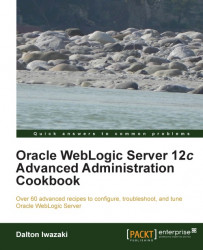This recipe will cover the deployment of a J2EE Application archived file (EAR), but it also applies to Web Application (WAR), Resource Adapters(RAR), and other JAR archived files, such as libraries, EJBs, and Java classes.
The following steps will walk you through the process to deploy the application. The WebLogic administrator usually assumes the deployer role in a production environment, so make sure to define a well-structured procedure to deploy the applications and follow it.
This recipe will deploy an archived application file called myApp.ear. The application will be target of the
PROD_Cluster cluster instead of the individual Managed Servers.
Carry out the following steps:
Create a new directory to be the application installation directory using the syntax
/oracle/applications/<environment>/<application>/<version>:[wls@prod01]$ mkdir -p /oracle/applications/prod/myApp/v1 [wls@prod01]$ cd /oracle/applications/prod/myApp/v1
Create two directories:
[wls@prod01]$ mkdir app [wls@prod01]$ mkdir plan
Copy the
myApp.earfile to theappdirectory.Access the Administration Console with your web browser at
http://prod01.domain.local:7001/console.Click on the Lock & Edit button to start a new edit session.
Navigate to the Deployments page by clicking on the link in the domain structure.
Type the path
/oracle/applications/prod/myApp/v1/appand click on Next.Select
myApp.earfrom the list and click on Next.Select Install this deployment as an application and click on Next.
Select the All servers from the cluster radio button from the
PROD_Clustercluster and click on Next.Leave the default options and click on the Finish button.
A new deployment plan file will automatically be created in
/oracle/applications/prod/myApp/v1/plan/Plan.xml.Click on the Activate Changes button to apply the changes.
The application should be in a Prepared state. Start the application by selecting the
myAppcheckbox and clicking on the Start button with the Servicing all requests option.
This procedure installs a simple enterprise application named myApp to the cluster PROD_Cluster in the WebLogic domain.
The application is distributed to the cluster using the default deployment option stage mode. In the stage mode deployment, the Administration Server prepares the myApp.ear file to be copied to the stages directory of each of the Managed Servers of the cluster PROD_Cluster. The directory is $DOMAIN_HOME/servers/<servername>/stage/<application>.
WebLogic will use this local copy until a new redeployment is made.
There are many options to achieve the same results when deploying.
You can use the command-line tool weblogic.Deployer to make deployment changes in a WebLogic domain.
To perform the same deployment of myApp.ear to the PROD_Cluster cluster, do the following:
Go to the WebLogic domain's
bindirectory:[wls@prod01]$ cd $DOMAIN_HOME/binSet the environment variables:
[wls@prod01]$ . ./setDomainEnv.shRun the
weblogic.Deployercommand line with the parameters:[wls@prod01]$ java weblogic.Deployer -adminurl t3://prod01.domain.local:7001 -username wlsadmin -password <pwd> -deploy -targets PROD_Cluster /oracle/applications/prod/myApp/v1/app/myApp.earThe following should be the output:
weblogic.Deployer invoked with options: -adminurl t3://prod01.domain.local:7001 -username wlsadmin -deploy -targets PROD_Cluster /oracle/applications/prod/myApp/v1/app/myApp.ear <Info><J2EE Deployment SPI><BEA-260121><Initiating deploy operation for application, myApp [archive: /oracle/applications/prod/myApp/v1/app/myApp.ear], to PROD_Cluster .>
The
myAppapplication should be deployed to thePROD_Clustercluster.
Now let's deploy the application through WLST using the following steps:
Log in as a
wlsuser to shell and start WLST:[wls@prod01]$ $WL_HOME/common/bin/wlst.shConnect to the Administration Server using
wlsadminas the user,<pwd>as the password, andt3://prod01.domain.local:7001as the server URL:wls:/offline>connect("wlsadmin","<pwd>","t3://prod01.domain.local:7001")Run the following WLST command to deploy the
myApp.earapplication to thePROD_Clustercluster:deploy("myApp", "/oracle/applications/prod/myApp/v1/app/myApp.ear","PROD_Cluster")The following should be the output:
Deploying application from /oracle/applications/prod/myApp/v1/app/myApp.ear to targets PROD_Cluster (upload=false) ... <Apr 6, 2013 11:02:24 PM BRT><Info><J2EE Deployment SPI><BEA-260121><Initiating deploy operation for application, myApp [archive: /oracle/applications/prod/myApp/v1/app/myApp.ear], to PROD_Cluster .> .Completed the deployment of Application with status completed Current Status of your Deployment: Deployment command type: deploy Deployment State : completed