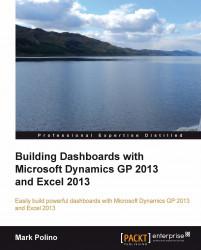One of the things that can be hard to do when building your own dashboard is to calculate ratios. Fortunately, you're in luck. Microsoft Dynamics GP 2013 provides a set of built-in ratios including:
Quick Ratio
Debt to Equity Ratio
Gross Profit Margin
AR Days Outstanding
Receivables Turnover
These ratios are great, but they are harder to use because they are based on stored procedures. Let's take a quick look at, well, the quick ratio. To get the quick ratio for the two sample company, follow these steps:
Create a new sheet in Microsoft Excel 2013.
In cell B2, type
12/31/17,and in cell C2, typeYear. We will need to use these for theUserDateandTimeUnitparameters in the stored procedure.Select Data | From Other Sources | From Microsoft Query.
Select the Dynamics GP data source. By default, this data source is named
DynGP.Scroll down and click the plus...