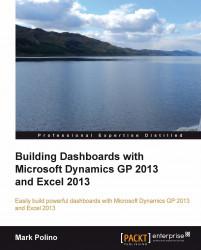In Chapter 2, The Ultimate GP to Excel Tool: Refreshable Excel Reports, we looked at building our own refreshable Excel reports using Excel Report Builder. In that process we brought data from Microsoft Dynamics GP 2013 into Excel. But here we've seen how powerful pivot tables can be without forcing the data to reside in Microsoft Excel 2013.
Along the way we've also found that, even though Dynamics GP 2013 has some great Excel reports, sometimes we need to adjust the information being brought over by those reports. Finally, people often want to build additional analyses without having to adjust the data each time. Fortunately, Excel Report Builder offers a way to deliver connected pivot tables instead of just lists of data. In this section we'll look at how to build a pivot table report using Excel Report Builder.
To use Excel Report Builder to create a pivot table:
Open Microsoft Dynamics GP 2013 and navigate to Microsoft Dynamics GP | Tools | SmartList...