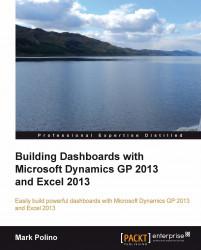The idea behind any financial dashboard is to give users a snapshot of key business metrics. On a car dashboard, more important information is given greater weight; that is, the gauges are bigger, placed in the center, and so on. Periodically important data is highlighted as necessary, like when the low fuel light comes on to ensure that you are paying attention to the fuel gauge. It doesn't hurt to think that way for financial dashboards as well. We don't want to clutter up our dashboard with too much information.
Now that we have the data that we need, we need to set up a sheet to hold our dashboard. To create a new sheet:
Open the
GP 2013Dashboard.xlsxfile that we saved in the previous chapter.On the bottom of the sheet to the right of the tabs, click on the plus (+) button to create a new sheet.
Use the left mouse button to drag the new sheet all the way to the left, making it the first sheet on the left.
Right-click on the sheet name and select Rename.
Rename the sheet as
Dashboard...