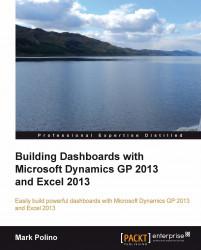Pie charts are useful for showing percentages and portions. They are great for segmenting data. In our dashboard we want to show the breakdown of receivables to understand what buckets our receivables fall into. In other words, what percentage of our receivables are new and what percentages are aged at various lengths.
To build our receivables aging pie chart:
Select the Receivables Aging worksheet.

Click in cell A2 to select the pivot table.
On the ribbon, select Insert | Recommended Charts | Pie and click OK.

Click on the blue pie to select it.
Right-click on the pie and select Add Data Labels | Add Data Labels.
Click on one of the data labels.
Right-click and select Format Data Labels.
In the Format Data Labels section on the right, check Percentage and uncheck Value:

Repeat this process with all the items in column A to match this table:
Value
Current
31-60
61-90
91-120
121-150
151-180
>180
The values will change in...