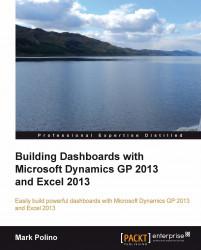A timeline is special kind of slicer that is new in Excel 2013. It’s designed to work with a range of dates, and it’s perfect for working with our Top 10 Customers pivot table. Our Top 10 Customers pivot table is based around sales over a period of time, so if we want to see the top ten customers based on sales over the last month, quarter, or year, it’s easy to adjust the timeline slicer to show that information. The conditional formatting that we’ve put in place will follow along as well.
Let’s add a timeline to our dashboard for the Top 10 Customers pivot table. To add this:
Select the Dashboard tab.
Click on cell K13 to select the Top 10 Customers pivot table on the dashboard.
Select Insert | Timeline to start creating the timeline slicer.
On the Insert Timelines window, check the box next to Document Date.