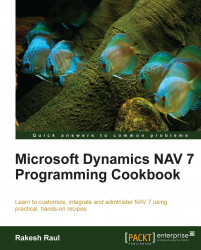Creating a new database is not a day-to-day activity, but knowing about it will be an advantage. In this recipe, we will create a new NAV database and take a look at a few very important settings.
Open Microsoft Dynamics NAV 2013 Development Environment.
Go to File | Database | New and provide your SQL server details and logon credentials. You will be presented with a New Database screen.

Provide the Server Name and Database Name. The database name needs to be unique among all the databases of that server.
Next, go to the Database Files tab and modify the default value of the
File Namecolumn to save the data file on the non-system drive.
From the same tab, uncheck the column value of
Unrestricted Growthand provide aMaximum Sizevalue, as shown in the previous screenshot.As you did previously, update the Transaction Log File tab.

Next, open the Options tab and change Recovery model..... to Simple.

Finally, from the Integration tab, select the Save license...