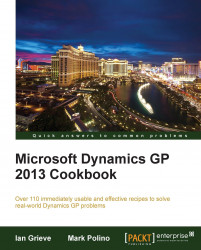My Reports is a section of the Dynamics GP Home page designed to provide fast access to reporting options in Dynamics GP. Similar to Quick Links functionality, My Reports provides single click access to reports, replacing multiple clicks and drill downs with a direct connection.
In Dynamics GP, every prebuilt report (also known as a
Report Writer report) requires an option. An option is simply a named group of settings for a particular report. For example, a user may have a Receivables Aged Trial Balance report with date and selection criteria designed for month end reporting. The report name is always Receivables Aged Trial Balance but the option name to describe those particular month end settings might be Month End.
The My Reports feature provides one click access to reports with saved options. In this recipe we'll look at how to add a report to My Reports.
To add a report to My Reports, we will need to complete the following steps:
Select the Sales button from the Navigation Pane on the left side. In the list on the left select Report List.
In the center section, scroll down to the report named Aged Trial Balance with the Option column value of demo and check the box to the left.
Demo is a prebuilt, saved report option. Report options are saved report settings for items like dates and restrictions.
Click on the Add to button to add this to the My Reports section of the Home page. Accept the default name for the report by clicking on OK.

Click on the Home button on the Navigation Pane to return to the Home page. The Aged Trial Balance-demo report now appears on the Home page under My Reports.

Clicking on the Aged Trial Balance-demo link under My Reports now runs the report automatically.
Other features and options are available to assist with managing reporting in Dynamics GP.
Reports without options cannot be added to the My Reports section of the Home page. Consequently, users need to create and save report options to make those reports available to the Home page.
A technique for setting up report dates for automatic reporting is covered in detail in the Controlling reporting dates with Beginning and Ending Periods recipe in Chapter 4, Automating Dynamics GP.
The Personalizing the Home Page by selecting the right role recipe
The Speeding access to data with Quick Links recipe
The Viewing open items with the Task List recipe
The Controlling reporting dates with beginning and ending periods recipe in Chapter 4, Automating Dynamics GP