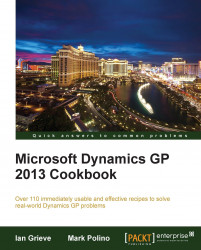In larger organizations it is common for users to only work with a subset of the chart of accounts. Often these accounts are limited to a certain division or department. To find a set of accounts fast, Dynamics GP provides a mechanism to lookup a more limited set of accounts and save them as favorites. This provides faster access when selecting accounts in transactions. In this recipe, we'll look at using favorites in lookups. Favorites are actually part of SmartLists, which are covered in detail in Chapter 5, Harnessing the Power of SmartLists.
This recipe showcases the power of integrating SmartLists into the application interface. It provides an unlimited number of ways to target account selection including selection based on department, company, account type, financial statement type, and more, all with just a few clicks.
To begin this recipe, we are required to set up a simple SmartList to setup the account limits:
Select the Microsoft Dynamics GP menu and click on SmartList to open SmartLists.
Click on the plus sign (+) next to Financial and select Accounts:

Now, select the Search button. Click on the lookup icon (it looks like a magnifying glass) and select Account Number. Click on OK.
Set the Filter dropdown to begins with and enter the value
000. Click on OK to close:
Select the Favorites button. In the Name box enter
Segment 000and click on Add | Add favorite:
This process creates a specialized list based on a segment in the chart of accounts and then saves it to make it available for account selection.
The favorites list only needs to be built once. After that, the real fun starts.
First, select Financial from the Navigation Pane on the left side and pick General from the Financial area page.
Click on the Account field in the middle and select the lookup button. Click on the arrow next to View and hover over Favorites.
Pick Segment 000, the favorite created in the Getting ready section:

This presents a specialized list to users giving them a more targeted list of accounts to select from when creating a transaction.
There are more options than just this recipe for limiting the selections from the chart of accounts.
New in Dynamics GP 2010 and improved in Dynamics GP 2013 is the ability to save a favorite as the default view. Once a favorite has been selected in the view, simply click Set as Default View from the View menu. Default views are per user and only available for master record lookup, not transactions.
If users only need to restrict the available accounts occasionally there is a temporary option. After selecting the lookup button and clicking on the arrow next to View, users can select Restricted List instead of Favorites. The Restricted List option provides similar functionality to Favorites but the search is not saved and restricted lists cannot be set as the default view.
Account security is a feature in Dynamics GP that limits a user's access to certain accounts in the chart. A user cannot even see an account that they don't have access to. This is another option to limit the selection of accounts available to a user but it requires an administrator and a lot of thought to set up correctly. Setting up account security is less like a recipe and more like a seven course meal so it's not covered here.
Activating account security without proper setup makes it appear as if the chart of accounts has been deleted. Deactivating account security returns users' access to the chart but not before triggering a gut wrenching fear that it's time to find a new job.
Chapter 5, Harnessing the Power of SmartLists