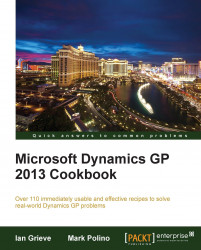Setting up security for individual users can be a time consuming task. Dynamics GP 2010 and later provide a mechanism to copy the access from an existing user to a new user including tasks, roles, and company access. This feature provides a great way to quickly set up new users and ensure that their security is consistent.
This recipe looks at how to copy security settings from an existing user to a new user.
This recipe requires logging in as an sa, the system administrator. Log in to the sample company as sa to start this recipe.
To copy security settings to a new user performs the following steps:
Select Administration from the navigation pane. Under Setup and System on the Administration area page, select User.
In the User ID field type
john.Type
John Doein the User Name field.Type Pass@word1 in the Password and Confirm Password fields.
Click on Copy Access and click on Yes when asked to save changes.