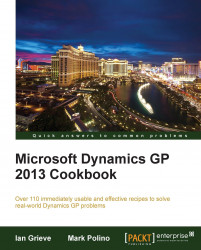When entering master records, it's always a challenge to ensure that records are entered consistently. This is especially true for inventory items since there are a large number of potential settings. Using inventory classes can provide some help, but even classes have their limits.
It's also common for a new inventory item to be very similar to an existing inventory item. Vendors often make small but key changes resulting in the need for a new item to allow proper tracking.
Dynamics GP provides a great feature that allows copying an inventory item when creating a new item. That's the focus of this recipe, so let's take a look how to use it.
To copy an inventory item to a new item number, perform the following steps:
From the navigation pane, select Inventory. In the Inventory area page, click on Item under Cards.
The new item number goes in the Item Number field. Enter
1-A3261Bfor our example and click on the Copy button.Use the lookup...