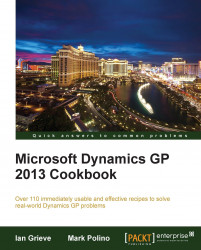SmartLists are designed for individual users to tailor reporting to their needs. This is important because users have the ability to save their unique SmartLists and make them available to be reused over and over again.
Default SmartLists are represented by an asterisk and can be customized by moving fields around, adding or removing fields, filtering the data to be returned, and sorting data in interesting ways. However, the time and effort required to do all of that is lost if a user can't save and re-use those unique settings. Saved SmartLists are called favorites and they are the focus of this recipe.
In this recipe, we'll set up a SmartList and save it as a favorite.
Select the SmartList icon from the menu bar at the top, or select the Microsoft Dynamics GP Menu from the top, and click on SmartList.
Select Financial and then Accounts from the list on the left.
Click on the Account Number column heading to sort by account...