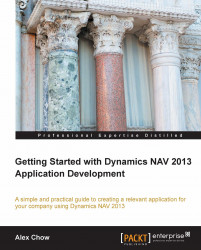On any of the list-type pages, you will be able to filter a specific value to generate a specific list of data. The filter option is usually located on the top-right corner of the screen.

The area that the first arrow is pointing to in the preceding screenshot is where the user can click to select the field to filter. Any field that's displayed on the page can be selected for filtering.
The area that the second arrow is pointing to is where the user can enter the filtering criteria. The values that are entered can be specific or wild cards. The value is also dependent on the data type, so this means that if you're filtering on the date value, you must enter data in the date format; if you're filtering an integer value, you will not be able to enter decimals. Here's the format that you can enter filters in:
|
Enter |
This includes |
|---|---|
|
|
Everything equal to 10000 |
|
|
Greater than 10000 |
|
|
Greater than or equal to 10000 |
|
|
Greater... |