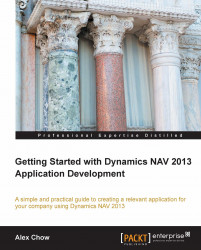Now that we have understood how to navigate within Dynamics NAV, we will enter an actual transaction and see the data in action. In our example, we will enter a sales order and post the sales order to convert it into an invoice.
Come back to the main Role Center page and go to the Sales Orders screen (you should know how to access it. Hint: use page search!).
In the Sales Orders screen, click on New to create a new order.
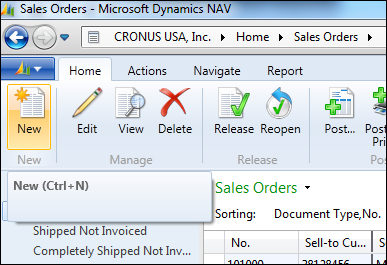
This will bring up a blank Sales Order screen.
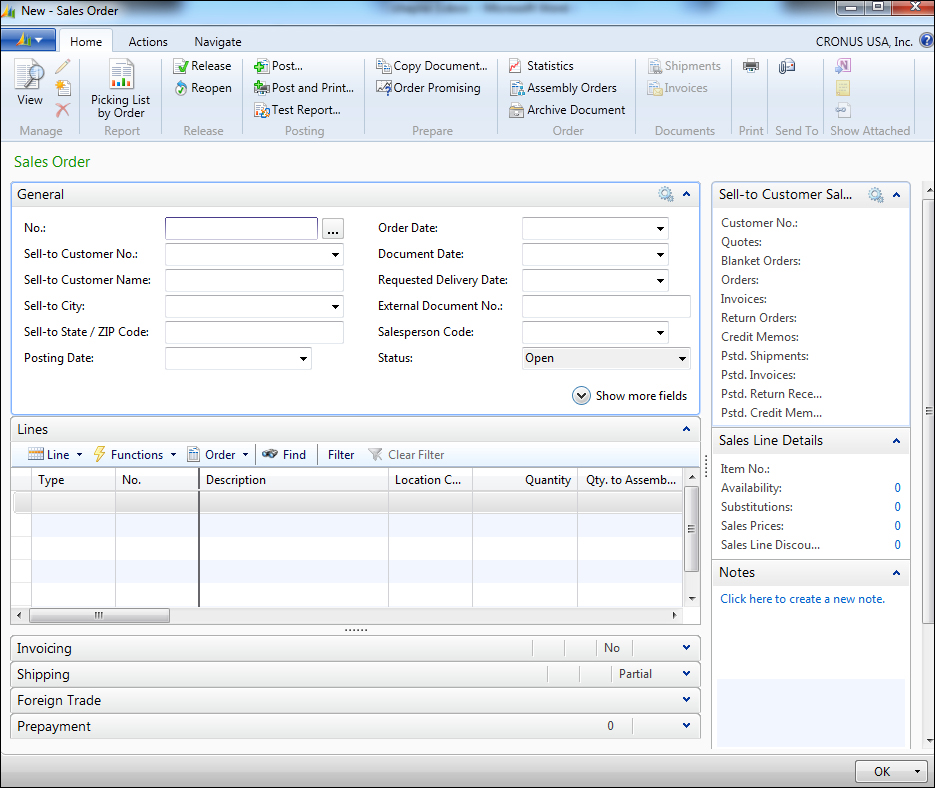
Hit Enter in the No. field and a unique sales order number will be generated based on a number series.
Click on the down arrow on the Sell-to Customer No. field to look up and select the customer number for this sales order. Select customer 10000, The Cannon Group PLC.
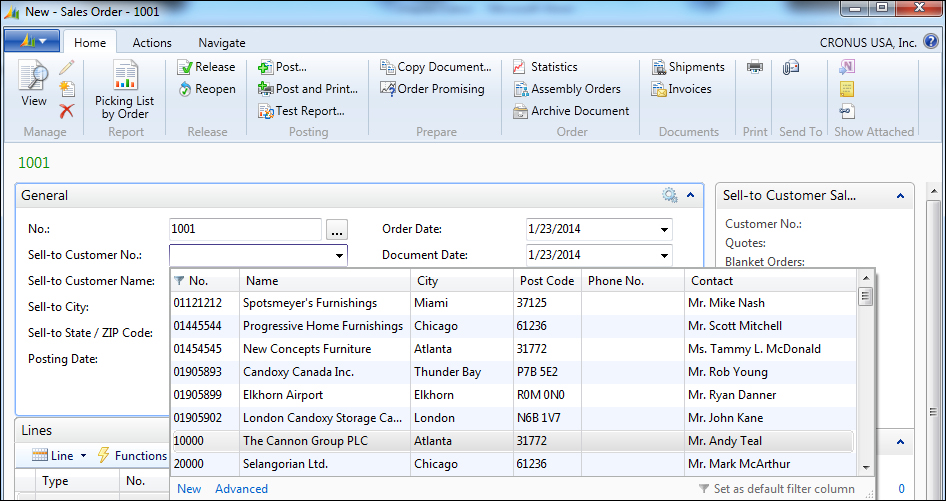
When you select the customer, the customer information will be automatically populated for you. You can expand the Shipping FastTab and change the shipping information if you wish.
Going straight to the Lines FastTab, fill in the three lines with...