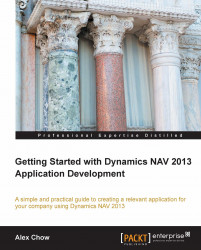Dynamics NAV has internal functions to perform certain tasks. The list of these internal C/AL functions for tables can be found here:
http://msdn.microsoft.com/en-us/library/dd355032.aspx
Now that we know what code to put in and where to put it, go back to the tables in Object Designer and go to our table 50000, Complaint Header. Click on Design to enter the design mode.
The first thing we need to do is define the variables in our table. Click on View | C/AL Globals. Define the NoSeriesMgt variable as the NoSeriesManagement codeunit, or we can just copy and paste the variable from the Sales Header table. Be sure to highlight the whole line and copy and paste, otherwise you may just copy the name or the data type.

After the variable is defined, close the C/AL Globals screen and push F9 to go into the C/AL code.
We will omit the TestNoSeries function because we're defining the number series directly within the function.
Hardcoding values is not the correct way to...