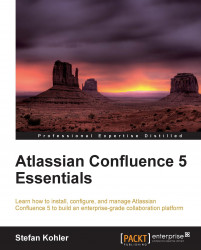It is possible to enable a public signup for your Confluence site. People can then add their own usernames and log in to the site immediately.
If you want to restrict your site to a particular set of users, you may want to restrict the e-mail domains or disable public signup completely.
To enable or disable public signup:
Browse to the Administration Console (Administration | Confluence Admin).
Choose Users in the left-hand menu.
Select the User Signup Options tab.

The preceding screenshot shows us a couple of options.
We can enable or disable the public signup with a single checkbox. Enabling public signup also gives us the possibility to restrict the users' e-mail addresses to one or more domains.
Note
You need to set up an e-mail server before you can configure domain-restricted signup. Confluence will send an e-mail to the person signing up, asking to click on a link to verify their e-mail address.
A very useful feature is to notify administrators by e-mail when an account is created...