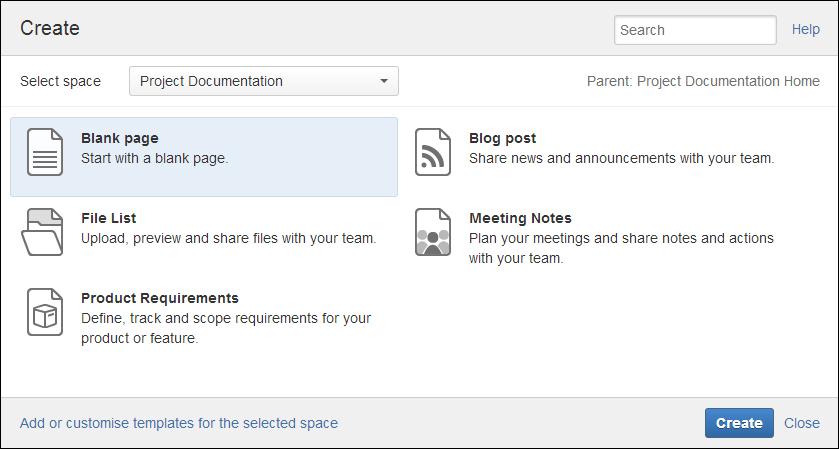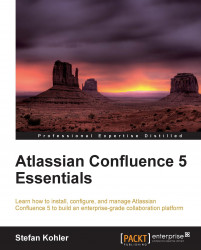There are several ways to create a page within Confluence, which I will explain here. Confluence also allows you to import existing Word documents, which is explained later in this chapter.
It is possible to create a page directly from the top navigation bar, without having to browse into a specific space.
Click on the Create button on the top navigation bar.
Use the Select space drop-down list to select the space where you want to add the page.
Then choose the type of content you want to create. It is possible to create a page based upon a certain template or just a blank page. Select Blank page for the time being.
Click on Create. Confluence will open the page in Edit mode.
Give the page the title Introduction and save the page.
The Create content dialog will look like the following screenshot: