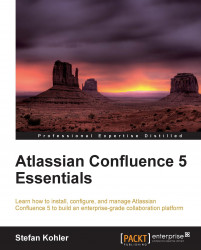While your Confluence installation is growing with content, it will become more difficult to find the information you are looking for using normal navigation. By now, you must have noticed the search box at the navigation bar of Confluence. This box is referred to as the quick search, or quick navigation aid, and that is the feature we are going to cover next.
The quick navigation aid feature automatically offers you a drop-down list of pages, attachments, and user profiles, matched to the title of your search query. This list changes while you are typing your query. You can select one of the suggestions to directly browse to that item.
To use the quick navigation aid, perform the following steps: