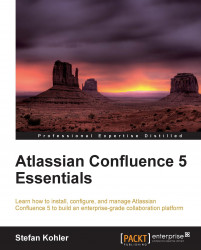The first time you log in to Confluence you will see the dashboard. The Confluence dashboard will give the user a quick indication of the content that has changed recently. From the dashboard, users can navigate to spaces or sections within Confluence.
The default entry page of Confluence is the dashboard, but as a Confluence Administrator you can change this to any space home page you prefer. Keep in mind that the space must be accessible for all your users and if your Confluence installation allows anonymous access, the space should also be allowed to be viewed by anonymous users.
To change the default home page, perform the following steps:
Browse to the Administration Console (Administration | Confluence Admin).
Select General Configuration from the left-hand side menu.
Click on the Edit link at the top-left corner.
Select a space from the drop-down menu next to Site Homepage.
Click on Save to save the change.
Users can also change their personal...