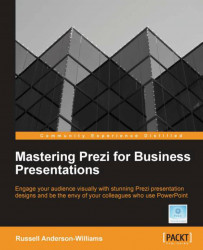Before we go into any real detail on the subject of projectors, it's important that we explain a simple concept that most of us struggle with initially in Prezi. Thankfully there's also a simple solution as well, so read on.
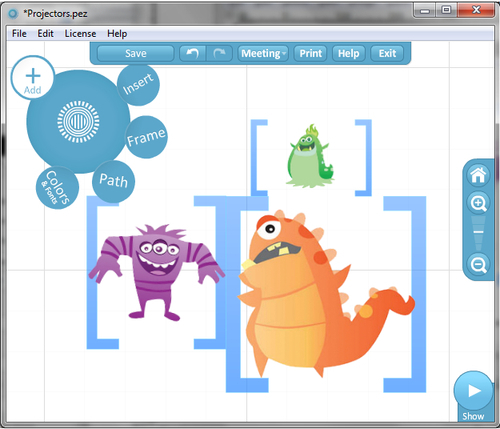
Let us imagine we've just designed the Prezi as shown in the preceding screenshot. We want to introduce our audience to the three characters one at a time. We've linked the frames, containing each character with a path and we want each one to fill the screen that were projecting onto.
What do you think will happen when we go into show mode and click through the paths? Let's take a look and see:
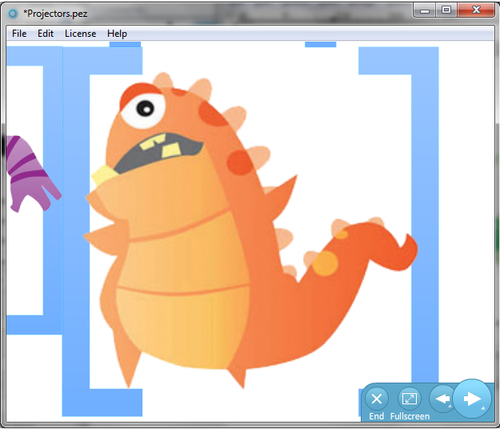
You can see in the preceding screenshot that as the paths move to each frame we can see parts of the other frames around them. Path point 3 is the best example as you can see the arm...