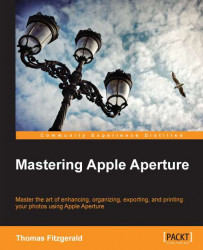Now that we have learned how to use Curves to adjust brightness and contrast, let's have a look at how to use Curves to adjust colors in an image. The principle is basically the same, except you are adjusting the individual channels instead of the overall brightness.
To select a channel, choose the channel from the channel pop-up at the top of the Curves adjustment and select the channel you want to adjust.
To warm up an image follow these simple steps. You can control the amount of warmth by the distance you move the points on the curve.
Start by adding a Curves adjustment. From the Channel pop-up menu, and then choose the Red channel.
Create a point in the middle of the graph for the red channel. Drag this up a little. Don't go too far or the effect will be overpowering.

Now switch to the Blue channel, add a point in the center of the curve, and drag this point down as shown in the following:

Your image should now be nicely warmed up. The...