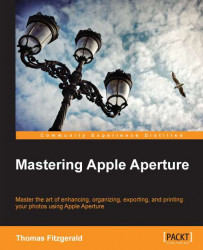The Curves adjustment has a couple of automatic and semi-automatic modes. It's worthwhile understanding how they work, but in reality, once you have an understanding of Curves, you will find that you rarely use them.
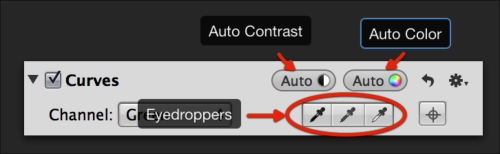
The first set of tools is the eyedroppers. If you are familiar with other image editing software, then you are probably familiar with the way these eyedropper tools work. In essence, you select a black point, a white point, and a neutral-gray point in your image and Aperture will adjust the Curves for you accordingly.
To use the eyedroppers tool carry out the following steps:
With a Curves adjustment applied to your image, select the first eyedropper from the three as shown in the previous screenshot. This is the black point selection tool.
With the eyedropper selected, click on the blackest part of your image, or the area you want to set as black.
Now pick the third eyedropper, White point selection tool. This will...