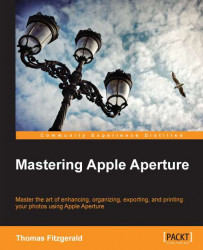When you print to a connected printer in Aperture, you will first go to the Aperture print dialog. This is a complex window that shows lots of options and can be a bit daunting at times. There are also some things that don't quite work the way you would expect. We will look at these in the following section, and you will learn to avoid some common problems.
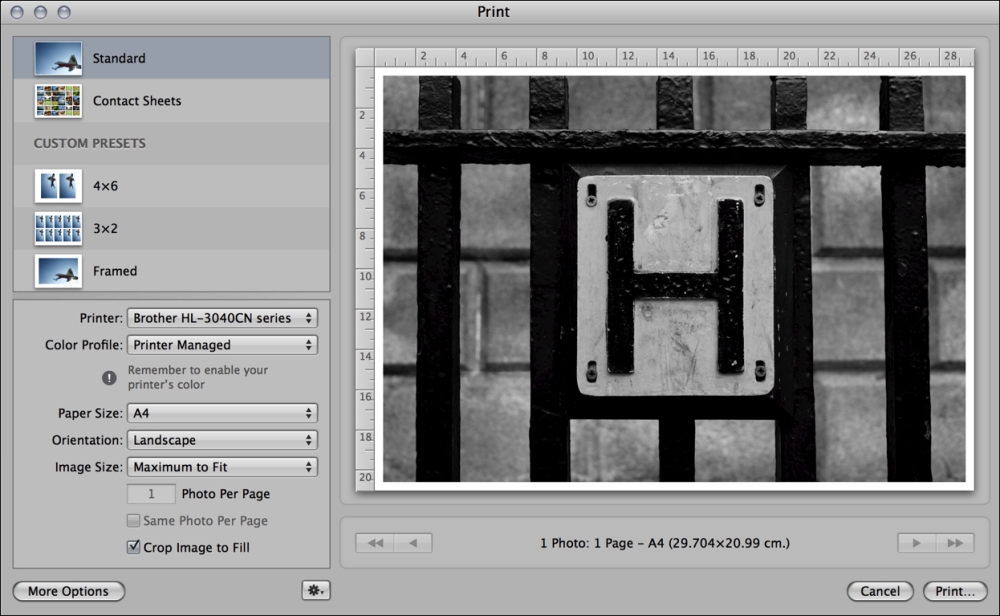
The print dialog is made up of three main panes. On the right, you have the main preview area. This is where you can see what your printed page will look like, with a visual representation of your pages' margins, any text that will be printed with the image, and if you have more than one image on the page, you can see the layout here too. When you have your page set up with margins or multiple images in Aperture, the image you see is actually a frame based on the size you set in the controls (more on this in a minute). You can control the size of this frame and the scale of the image separately, and you can do this directly...