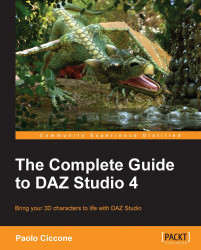Studio makes extensive use of tabs. This is because the Studio UI is quite rich and it provides different sections that are dedicated to specific tasks. For example, in the previous chapter we used the Smart Content tab to add 3D assets to the scene. The Smart Content pane is activated by clicking on the tab labeled with the same name.
While the tab metaphor makes it easy to locate useful areas of the program, the default size and placement of those tabs can take a lot of screen space. The way Studio tries to solve this issue is, by default, to rotate the tabs 90 degrees to display them vertically. Screens are usually wider rather than taller, so this arrangement seems to make sense, at least on paper. In reality, reading tabs sideways is quite impractical. If the text was shown vertically, like the typical Hotel sign that we can see on the side of buildings, it would be OK, but with letters rotated 90 degrees this solution leaves a lot to be desired.
In the previous...