When you're making your comics, you may come across coloring situations that I usually call special effects. Things such as shiny/reflective objects, magic or special powers, and using photographic patterns require special effects. We'll see how I handle these special instances, and then you can develop your own technique if mine doesn't work for you!
Let's start with a circle drawn on a transparent canvas. We're going to take this circle and turn it in to a ball bearing. On a new layer under the line for the circle, fill with a flat medium gray color as shown in the following screenshot:
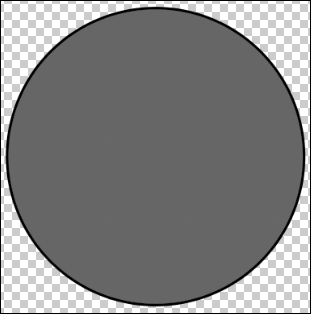
Lock the transparent pixel for this layer and take your soft shading brush. Using a dark gray, add a shadow to the right side of the sphere, but do not add it all the way to the edge of it! Leave some of the base color between the shadow and the line. Then use the Lasso selection tool and the Multiply gradient to add some darker shadows. The end result will be as shown in the following...



