So the first thing we'll need to do is make a blank canvas. I'm using my generic 8.5 inch by 11 inch setting at 350 dpi for the examples in this chapter. Then open your Materials palette, either by clicking on the double arrows to open it if you have it docked in your workspace, or going to Window | Material | Material [3D] to pull up the palette.
Manga Studio will load all of the 3D materials since we're in the 3D category. For now, let's just choose any old model to work with. I'm going to use the Draw up model because it's a basic pose so it will be easy to work with.
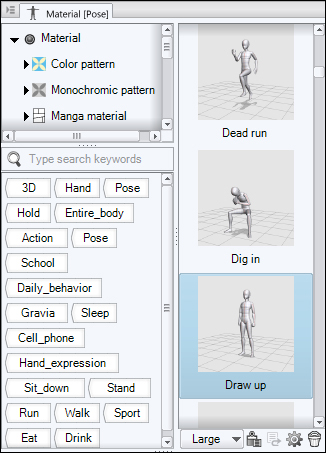
Tip
You can search for and edit the 3D model materials in much the same way as we searched for and edited them in Chapter 5, Living in a Material World. Manga Studio does not allow you to select 3D models for brush tip shapes or paper textures, and you cannot change the paste location, scale operation, or tiling. However, you can edit the location that the model is saved in, and...



