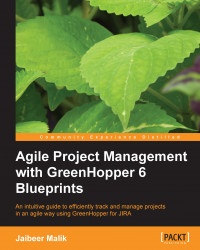A Sprint in Scrum is an iteration to deliver a committed set of functionality for a product in a time box of nearly a month or less.
We have our prioritized backlog ready with us in the proper prioritized order. The next step is to estimate and pick a set of backlog items from product backlog to deliver in a particular Sprint. We will be covering the Sprint estimation process and capacity management in detail in the next chapter.
To create a Sprint, click on the Create Sprint button in the Plan mode under Backlog panel, as shown in the following screenshot:

It will create a blank Sprint for you. Click on the Sprint name to edit it with inline editing as per your current Sprint number. To plan the Sprint, click on the date fields for inline editing to set start and end dates for a Sprint.
To add Story items to a Sprint, drag stories based on preset ranking order of Story and drop it in the Sprint panel, the Sprint you are currently planning.
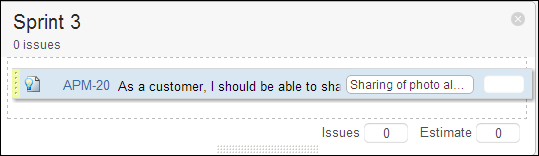
You can also select multiple items...