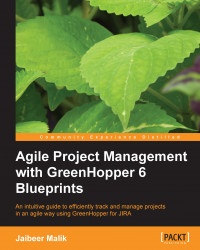You can also use ideal days, as explained in earlier sections, to estimate your backlog item.
Go to your team board configuration screen, and under the Estimation tab configure the Estimation Statistics, and select the Original Time Estimate option.
The Original Estimate field is used to store hour information for estimations. To add an estimate, update the field value with original estimates while creating an issue.

As shown in the preceding screenshot, you will be using Jira time tracking functionality and corresponding fields. You can use the same Jira time tracking format to enter the estimates.
You can also use the issue details page to update the estimates. The Estimate field value is automatically updated for the original estimate time field.
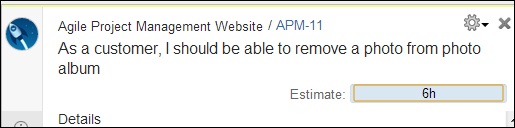
As shown in the preceding screenshot, you can enter hour estimates in the Jira time format. The hour estimation values are automatically updated in the backlog items panel and accordingly epic details are also updated...