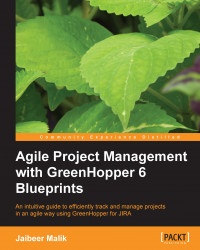Each board created with GreenHopper automatically creates a Jira filter for you. This filter contains the backlog item's listing criteria. To view the configured filter for your board, go to your team board. Open the Tools action, click on Configure, and select the Filter tab.

As shown in the preceding screenshot, the following filter information is available:
Saved Filter: The Jira filter containing the backlog item's selection criteria.
Shares: With whom all the board items will be shared is configured via filter sharing permissions.
Filter Query: The JQL query used in the selected filter as selection criteria.
Ranking: Allows ordered ranking of issues on the Plan mode.
Each project has large backlog items, ideally at a particular moment you only work on part of the large backlog items. Jira filtering capability allows you to filter on your backlog using different filtering criteria. To edit filters in Jira, click on the View in Issue Navigator link...