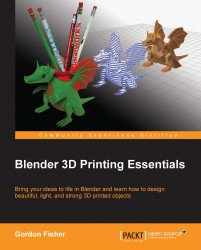Now it's time to work with the dragon again. It's big, and so we need to do what we can to decrease its volume and reduce the cost. To do that, we will use a modifier called Solidify. What Solidify does is make a second wall parallel to the original wall, but at an offset. It does a good job, especially on simple objects. But our dragon is pretty complex, with thick and thin parts. So, we are going to have to clean up the model after finishing the Solidify operation.
In these following steps, we will investigate the Solidify modifier, apply it, and separate the inner wall we have just created from the original outer wall:
Open up the dragon file you were working on in the last chapter. Press Tab to get into Object mode. Select Layer 1 and the dragon.
Rotate the view so you can see the front and side of the dragon and center the dragon within the view so you can see it well. In the Blender Properties panel, select the Modifiers button in the header.
Check...