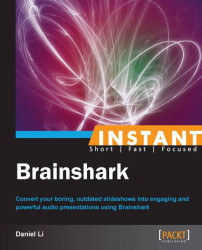This recipe will briefly look into the process of adding question to slides. The following is an example:

An example of a question slide, with the total audience results to the right side
The steps are as follows:
Under the Things you can do menu, select Add a question.

Select your question category between either a poll or survey.
If your question is a poll, you can select between either multiple choice or true/false questionnaire types.
Otherwise, if your question is a survey, select between the following choices:
Multiple choice (choose one only)
Multiple choice (choose one or more)
True/False
Rankings
Ratings
Likert scale
These survey types will be furthered explained in the following How it works… section.
The variations of polls are fairly self-explanatory. Thus, we will now delve into the various ways to frame a survey.
Surveys are more complex as they have many more formats to choose from.
Multiple Choice (Choose one only): It is similar to the poll multiple choice format.
Multiple Choice (Choose one or more): It is similar to the previous format but allows for more than one option to be selected. An example for when to use this is when you are asking for a price range on a new product, that is:
"What would you be comfortable paying for our new product?"
$10.00/month
$25.00/month
$40.00/month with 24/7 support
True/False: It is similar to the poll true/false format.
Rankings: It allows you to order what the customers truly want. An example for when to use this is when you are asking for the ranking of a list of features that your customer wants. is:
"How would you rank the following features in our product?"
More Affordable Pricing
Friendlier Customer Service
Better Quality
Ratings: It allow your users to rate your options from a scale of 1 to 7 (1 being the highest). This allows you to gauge user interest in various parts of your presentation. is:
"How would you rate this presentation in the following categories?"
Did the introduction relate well to the presentation?
Did the structure flow well through the presentation?
Was it convincing enough to make you want to purchase our product?
Likert Scale: It is fairly similar to the Ratings format as mentioned previously but is considered the standard for questionnaire type problems. Rather than using a scale of 1 to 7, the Likert Scale uses a predefined scale from 1 (defaults to Strongly Disagree) to 5 (defaults to Strongly Agree). Using the previous example with modified wording:
"How would you rate this presentation in the following categories?"
The introduction related well to the presentation
The structure flowed well through the presentation
The presentation was convincing enough to make me want to purchase the product
Question slides may seem only slightly useful at first. You may be wondering how gauging feedback can help you with your products. Additionally, you may be wondering how to properly design a questionnaire. We will explore these topics next.
By gauging what exactly your customers want, you can improve your product for them and other customers in the industry over time. Customer satisfaction easily converts to revenue retention through loyalty and may even mean additional customer acquisition through referrals. In addition, market trends tend to change without companies noticing . The simplest way to identify these shifts is to communicate with the customers that experience them. By implementing the changes required, you could be helping out some of your shyer customers as well.
Some of the best practices to follow for questionnaire design are as given:
Follow the previously mentioned steps to ensure that you are using the correct format across all questions.
Determine your goal before adding question slides. Then, design your questions and answers as a way to attain the information required to meet your goals.
Whenever possible, keep your questions and answers as brief as possible. Keep in mind that only a portion of your audience will take the time to read your question slide. Minimize friction.
Ensure that questions are ordered in a structural manner. Jumping back and forth between topics can be confusing, leading to inaccurate results.
Test your questionnaire amongst peers to ensure that all questions and answers are clear to the audience.