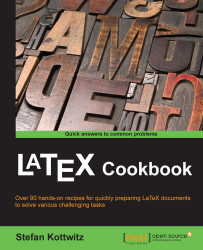A circle shape is a neat option for portrait photos or for images arranged in a graph or a tree.
Like in the previous recipe, we will define a TikZ macro for this purpose. Let's take a look at the following steps:
Load the
tikzpackage:\usepackage{tikz}Define a macro so we can use it often:
\newcommand{\roundpic}[4][]{ \tikz\node [circle, minimum width = #2, path picture = { \node [#1] at (path picture bounding box.center) { \includegraphics[width=#3]{#4}}; }] {};}Use the new macro within your document to include an image:
\roundpic[xshift=-1cm,yshift=-2.6cm]{5.8cm}{9cm}{filename}Compile the document. When I used the photo of my dog, I got the following image: