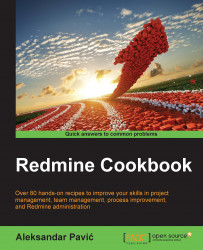If built-in customizations don't fit your needs and you need to edit Redmine's views manually for some reason, this recipe will show you how to make New project private in Redmine, and how to remove the Homepage field on the New project creation form.
To accomplish the goal of making the project private by default by having the checkbox at the project creation form unchecked by default in Redmine, you need to navigate to Administration | Settings | Projects. Untick the New projects are public by default checkbox, and click Save.
To hide the Homepage textbox and label, use your favorite code editor with Ruby highlight, navigate with the file browser or via the command line to your Redmine installation folder, open redmine/app/views/projects/_form.html.erb, find the line containing <p><%= f.text_field :homepage, :size => 60 %></p>...