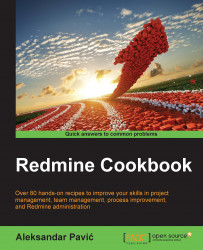Having estimated time and spent time properly logged per issue in Redmine may be very important in your organization. Whether you are a software development company paying developers on an hourly basis, or a service desk company that needs to measure various Key Performance Indicators (KPIs), this recipe will teach you how to log and edit time per issue manually and from the source control management systems.
To log time manually on a per-issue basis, perform the following tasks:
Navigate to the particular issue by any of these entry points: My page, search, issue list, direct URL, Gantt, and so on.
Click the Log time icon.
The Spent time entry form will appear:

Enter how much time you spent on particular date, an optional comment, and a mandatory Activity.
Click Create or Create and continue.
Create and continue will keep opening the Spent time form until you click Create, which will lead you to issue with the Spent time field populated with entered...