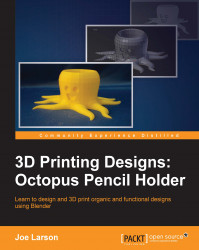An FFF-friendly 3D model needs to have a solid, flat base. There is more than one way the bottom of a model can be flattened. For one, the geometry can be edited to be flat. Alternatively, a floor object can be created and cut out of the object using a Boolean modifier. Since this project is using the Subdivision Surface modifier, editing the geometry can be complicated, so the floor method will be used.
Looking at the model from the front Ortho view (Numpad 1 and Numpad 5), it's clear that the parts of the tentacles that sit below the X and Y axes (the red or green line, depending on the view) is where the model needs to be cut off to make a flat, printable base:

So, let's get started: