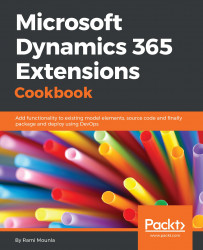Given that Dynamics 365 is cross-browser compatible, developers can also debug their client-side code using Google Chrome. This recipe will cover a similar scenario to the previous one, except, the debugging will be done using Google Chrome.
Similar to the previous recipe, you'll need a form that calls a custom JavaScript function. You can use the first recipe in this chapter as an example. Of course, you'll also need a Google Chrome browser.
- Navigate to an entity that has a form that uses your JavaScript using Google Chrome, in our example,
Sales|Graduation Details. - Open an existing record by double-clicking a record in the list, or create a new one by clicking on the
+ Newoption. - Press F12 on your keyboard or Ctrl + Shift + I. Alternatively, go to your Chrome menu and navigate to
More tools|Developer tools. - Select the
Sourcestab, and then look for your file in the left navigationSourceslist or press Ctrl + P on your keyboard...