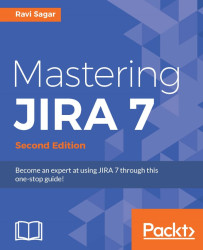Confluence, another popular tool from Atlassian is used widely for online collaborations. Users can use it to prepare documentation, tutorials, articles, blogs, project reports and various other types of documents. Integrating JIRA with Confluence allows users to create real-time JIRA reports in Confluence. Let's take a look at the steps to set up this integration:
Go to Confluence administration | Application Links (under ADMINISTRATION). The link to JIRA can be created here. Enter your JIRA instance URL in the textbox and click on the Create new link button:

On the next screen, you will be asked to confirm the link for your JIRA instance. Click on the Continue button:

You will then be directed to your JIRA instance to create a reciprocal link in JIRA to Confluence. Click on the Continue button and you will be redirected back to Confluence:

Finally, you will have the application link created both in Confluence and JIRA. After this integration, you will be able to...