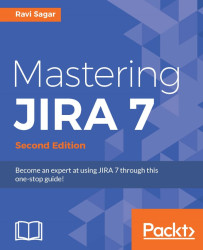All the projects in JIRA are visible to all users who have access to the application they are assigned to. JIRA allows you to change this behavior. It's possible to hide a project from all the other users and only let users who are part of a certain group access it.
We created a jira-testers group earlier in this chapter. Let's allow only users who are part of this group to access our Project For Test Management.
Go to Project Administration | Permission. It will open up the Default software scheme or Default Permission Scheme page currently applied on the project. The second permission in the list is Browse Projects, which is currently given to Application Role (Any logged in user). That means all the users who have account in JIRA will be able to access this project.
We basically need to remove Application Role (Any logged in user) and add the jira-testers group instead for the Browse Projects permission.
Go to Administration...