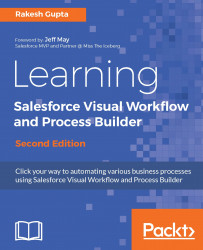| Step |
You can use this as a placeholder while designing your Flow. Later, you can convert Step elements into Screen elements. |
| Screen |
This will display a screen to the user who is running the Flow. The Screen element contains input or output fields. The Screen element is mainly used to take input from users or display guided information. |
| Decision |
This is used to evaluate conditions to determine which Flow path to take. |
| Assignment |
This is used to set or change values of variables, collection variables, SObject variables, and SObject collection variables. |
| Loop |
This iterates through an SObject collection variable and assigns an item's value to an SObject variable. |
| Wait |
If you want your Flow to wait for one or more defined events to occur, then use this element. |
| Record Create |
This is used to create one record using the field values that you specify separately. You can assign these values from Flow resources such as variables, SObject variable, and the screen fields. |
| Record Update |
This is used to update records using the field values that you specify separately. You can assign these values from Flow resources such as variables, SObject Variable, and the screen fields. |
| Record Lookup |
This is used to extract one record that meets the filter criteria you specify, and then assign the record's field values to separate, individual Flow variables or individual fields on SObject variables. |
| Record Delete |
This is used to delete records from Salesforce that meet the filter criteria you specify in your Flow. |
| Fast Create |
This is used to create records using the fields' value from an SObject collection variable or to create one record using the field's value from an SObject variable. |
| Fast Update |
This is used to update records using the field's value from an SObject collection variable or to update one record using the field's value from an SObject variable. |
| Fast Lookup |
This is used to extract records to assign their field values to an SObject collection variable or query one record to assign its field values to an SObject variable. |
| Fast Delete |
This is used to delete records using the ID value from an SObject collection variable or to delete one record by using the ID value from an SObject variable. |
| Apex Plug-in |
This is used to call an Apex class that implements the Process.Plugin interface. If you used the tag property in the PluginDescribeResult class, the Apex class appears under a customized section. Otherwise, it appears under the APEX PLUG-INS section. |
| Subflow |
This is used to invoke another Flow in the organization. |
| Quick action |
This calls an object-specific or global action, such as NewTask and LogACall. |
| E-mail Alerts |
This is used to send an e-mail using a Workflow e-mail alert to specify e-mail template and recipients. |
| Post to Chatter |
Using this element, you can post a message to the feed for a specific record, user, or Chatter group. |
| Send Email |
This is used to send an e-mail using Flow with the specific subject, body, and recipients. |
| Submit for Approval |
This is used to auto submit one record for approval. |