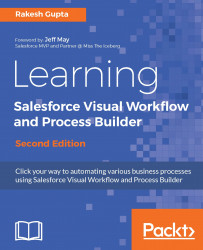A constant is used to store a fixed value. A constant value can't be changed throughout the execution once it has been assigned a value. You can use the constant all over your Flow, for example, while creating a record, performing an update, or with delete operations.
Let's look at a business scenario. Alice Atwood is working as a system administrator in Universal Containers. Currently, she is developing a Visual Workflow and wants to create a constant that can be used to store an organization's name.
To add a constant to your Flow, follow these instructions:
- Navigate to Setup | Build | Create | Workflow & Approvals | Flows. This will open a window for you, where you have to enter the following details.
- Click on the New Flow button; it will open the Flow canvas.
- Then, navigate to the Resources tab and double-click on Constant, available under the CREATE NEW section:

- This...