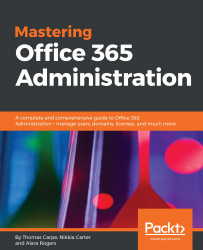If you are good at coding and/or scripting, you may want to give PowerShell a try. It can make some of your tasks easier and quicker. In order to use PowerShell in the SharePoint Online environment, you will need to download SharePoint Online Management Shell. You can download it from here: https://www.microsoft.com/en-us/download/details.aspx?id=35588.
Note
Make sure you download the bit version, 64- or 32-bit, that matches the Office bit version on the computer you are downloading it to. Most people have 32-bit Office, whether they have a 64-bit machine or a 32-bit one.
Once downloaded, search for it on your computer, then click on it and the console will open:

You may notice that PSReadline is not loaded. We recommend that you load it. Go to GitHub here to do so: https://github.com/lzybkr/PSReadLine. You may also need to allow for scripting in order to execute the script. See this PowerShell documentation for more details: https://docs.microsoft.com/en-us/powershell...